Performance
GPU Grass is fast!
GPU Grass uses very little CPU.
In the demo scene on my machine GPU Grass takes 0.05ms during update and 0.021ms during late update.

There are no hitches as you move around or when new grass comes into view. Everything is calculated every frame on the GPU. Because of this there are never any spikes or variances in the performance.
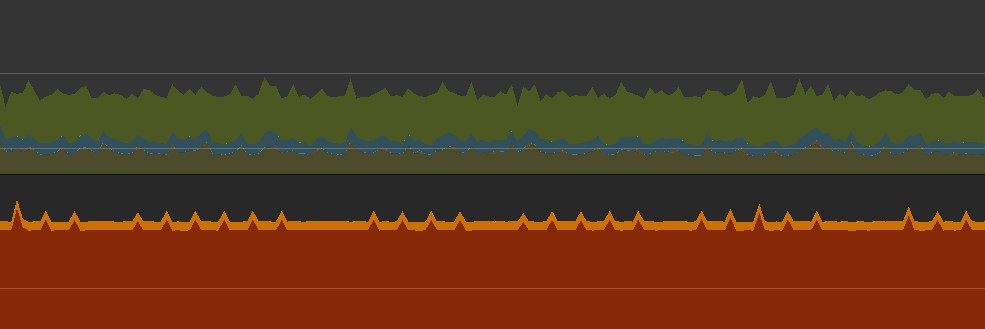
Increasing Performance
The number of objects rendered and the number of triangles have the biggest affect on performance. Here's what you can do to increase performance.
- Decrease density.
- Use blue noise instead of random. Objects are more evenly spaced when using blue noise which means you can lower density a little and still have it appear to be the same density.
- Decrease draw distance. It's more perforamnt to do this in the manager settings then the object settings then the LOD.
- Use LODs.
- Turn off shadows. You can do this for the whole object or per LOD.
- Use vertex lit intead of pixel lit.