Editor - Terrains
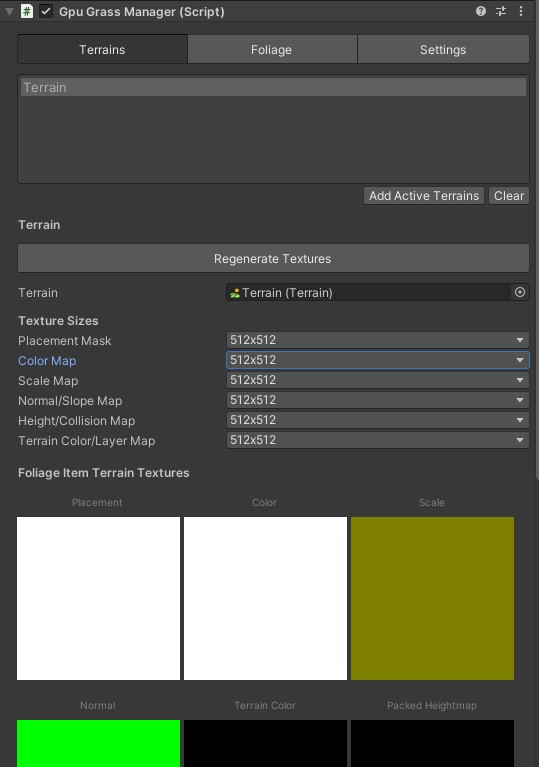
-
Terrain List
This is a list of terrains that GPU Grass Manager will place objects on.
- Add Active Terrains - Adds all active terrains in the scene to the terrain list. This will not change or settings for terrains that are already in the list.
- Clear - Remove all terrains from the list.
-
Regenerate Textures - Use this button to regenerate all textures for terrains and objects. If your terrain changes you should click this button.
-
Terrain - Assign a terrain to this field.
-
Texture Sizes
Change the size of the masks sent to the graphics card. Smaller to save memory. If you're not using a feature you can make it's texture very small.
-
Placement Mask - Grayscale image of where objects are placed. Black means no objects will be placed there. White means the full number will be placed here. 50% gray means half as many objects will be placed there.
-
Color Map - The color that will be applied to the objects. This map is multiplied by the objects color/texture. Use white to make it have no effect.
-
Scale Map - Scale of placed objects. The minimum and maximum scales are set in the foliage scales tab. Black means the minimum and white the maximum.
-
Normal/Slope Map - Normal and slope/angle of terrain. Normal is red=x, blue=y, green=z.
-
Height/Collision Map - Height map of terrain and mask of where objects should or should not be placed based on the colliders that are in your scene. You can change the layer that is searched when looking for colliders in the settings tab.
-
Terrain Color/Layer Map - Color of texture on terrain and layer on the terrain.
-
-
Textures - Textures that will be sent to GPU.